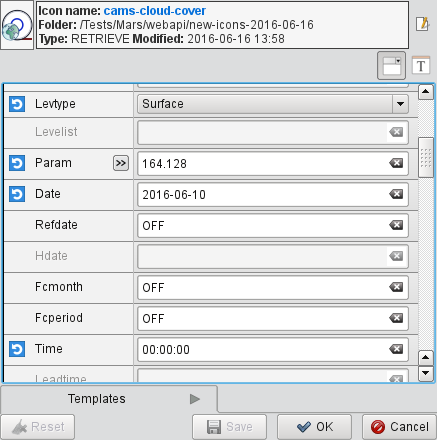Using the MARS Web API from Metview
Introduction
The Web API provides a way to access ECMWF’s data archives in batch from outside ECMWF (users working at ECMWF or through ecgate should use their normal local MARS access). There are two services at present:
Access to the ECMWF Public Datasets requires self-registration and allows access to the datasets described here
Access to the MARS archive is only available to registered users
See ECMWF Web API Home for more information, including how to set up the service by installing an ECMWF key. Metview versions from 4.4.3 onwards have support for this service (but version 4.4.7 is recommended). See the Releases page for download.
Setup
First, whichever service you want, ensure that you have access to it by following the steps in Access ECMWF Public Datasets. Ensure that you have set up your ~/.ecmwfapirc key and that you are registered for the datasets you wish to access. If you can retrieve some data using a sample script provided there, then you are 90% of the way to accessing the service from within Metview. It is not required to install the Python client libraries, but it can help with testing the service before trying it with Metview.
Second, ensure that your Metview installation was built with Mars Web Access enabled. When configuring with CMake (Metview version 4.5.x), Mars Web Access will be automatically enabled if the curl development library is found on the system.
Using
Data can be retrieved using the Mars Retrieval icon or its Macro language equivalent, the retrieve() function. Either start with a supplied example icon, or create a new instance, either from the icon drawers at the bottom of the Metview desktop, or from the New Icon context menu. Edit the icon by selecting Edit from its context menu (or double-click the icon).
The important parameter to set in order to use the public datasets is the Dataset parameter. Otherwise, the retrieval should be as described in the Web API guide.
To perform the retrieval, use the context menu of the icon: Execute will retrieve and cache the data; Visualise, Examine and Save will do the same, but will then perform more actions on the data. Please see the introductory Metview Tutorials for more information on how to use these features of Metview.
Example retrievals
It is beyond the scope of the Metview documentation to give detailed assistance on formulating MARS requests. Please see the MARS Web API page: Brief request syntax. However, here are some examples to help get things started.
Users who have started Metview for the first time with version 4.4.x onwards should already have some example icons and a macro in their Getting Started folder. The icons are also available for separate download - untar these into a Metview folder to start exploring them.
Example retrieval for TIGGE data (icon parameters)
The following is the text behind an example Mars Retrieval icon for requesting TIGGE data (in this case, surface pressure - param 134). Either copy the values shown into the appropriate places in the icon editor, or switch the icon editor to Text View mode and copy the request in its entirety.
RETRIEVE,
DATASET = tigge,
CLASS = ti,
EXPVER = PROD,
TYPE = CF,
LEVTYPE = SFC,
PARAM = 134,
DATE = 2016-06-12,
TIME = '00:00:00',
STEP = 12/18,
ORIGIN = rjtd,
GRID = 0.5/0.5
Example retrieval for core archive data (icon parameters)
RETRIEVE,
PARAM = T,
DATE = -2,
GRID = 1/1
Example retrieval for ERA Interim data (Macro language code)
The following Macro code retrieves some ERA Interim data and plots it.
# Metview Macro
# **************************** LICENSE START ***********************************
#
# Copyright 2016 ECMWF. This software is distributed under the terms
# of the Apache License version 2.0. In applying this license, ECMWF does not
# waive the privileges and immunities granted to it by virtue of its status as
# an Intergovernmental Organization or submit itself to any jurisdiction.
#
# ***************************** LICENSE END ************************************
era_data = retrieve
(
dataset : "interim",
stream : "oper",
type : "fc",
class : "ei",
levtype : "sfc",
param : "235.128",
date : 2013-05-01,
step : 12,
time : 12
)
plot(era_data)
Creating a Mars Retrieval icon
The following steps show how to use Metview’s user interface to create and edit a new Mars Retrieval icon.
Right-click / Create new Icon
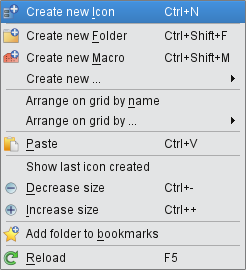
Select Mars Retrieval
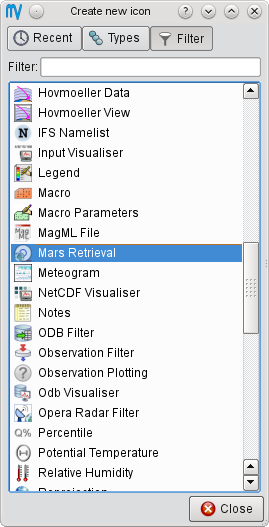
The new icon appears on the Metview desktop
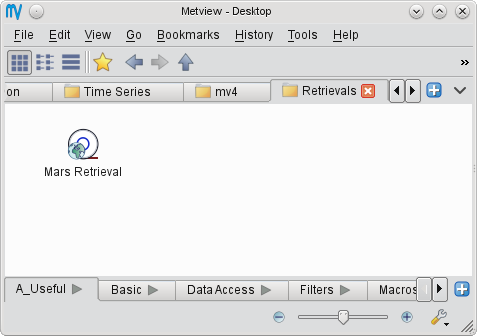
Edit the icon to set the retrieval parameters